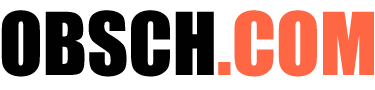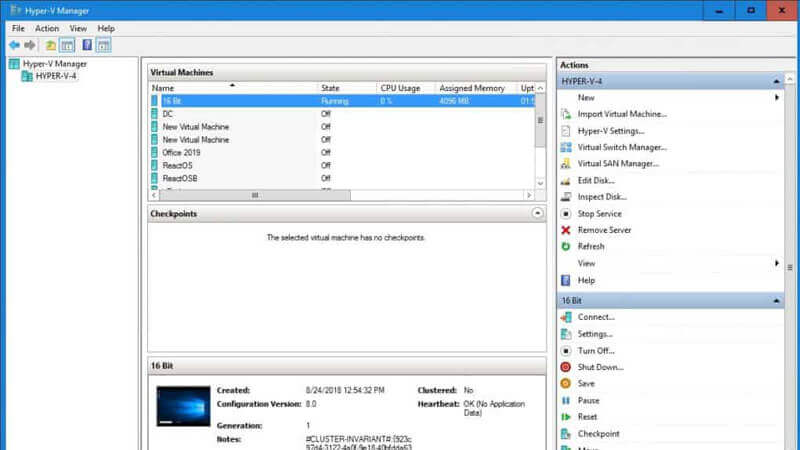Using VMware ESX is really helpful in doing many things with the virtual machine that you created. However, there is a case where it becomes more difficult when you have a lot of virtual machines to manage. This is where VMware vSphere Client tool is needed. Here is some information about it.

Table of Contents
The VMware vSphere Problem You Will Face First
The first problem you will face when you try to do VMware vSphere client download is the compatibility problem. We believe that right now, you are using the latest Windows OS, isn’t it? Unfortunately, this great tool is only compatible with Windows XP SP2 and above.
This is a weird thing. You will get an error message that this tool isn’t compatible with your Windows OS when you try to install it on Windows 8. Isn’t this Windows the next version above XP SP2? How can this happen?
Actually, there is no detailed explanation about why it’s not compatible with Windows 8. This problem can be found in the vSphere 4.1 versions. But, we have a solution that you can use if you face a similar problem.
How to Deal with Incompatible Problem When You Try to Install VMware vSphere Client on Windows 8
Here are steps to deal with that ridiculous problem:
Extract the file
When you face that problem, we can say that you already have the file for installing the tool. What you need to do is just extracting its content on the folder that you want. You can use different types of software to extract the file, which is usually coming in Zip format; for example, you can use 7Zip or WinRAR. Use that software, choose the “Extract to” menu and folder that you want or create the new folder.
Run the Installation File
Next, just go to the folder where you extract the file. At there, you will find a “VMware-client.exe” file that you can use to install the tool. But, before you run this file, you need to make a little bit adjustment.
First, right-click the file and choose “Properties” from the popup menu. Click the “Compatibility” tab and find “Run this program in compatibility mode for” option.
Check the box on its left and choose the Windows 7 from the list. Actually, you can only find the option until the Windows 7 version. Just choose it, and you don’t need to worry if you are using Windows 8 right now. After you choose the Windows 7 option, next is click OK button on the bottom menu.
Run the File
Next, what you need to do is run the “VMware-client.exe” file. Then, the program is working. It will be able installed perfectly without showing the incompatibility message that you find when you use it for the first time.
Summary
This method works really well on VMware vSphere 4.1. However, if you have vSphere 5.0, you don’t need to worry about the incompatibility problem. This new version is working really well with the latest Windows version. So, you just need to run the installation file, and it will be installed on your computer without a problem.