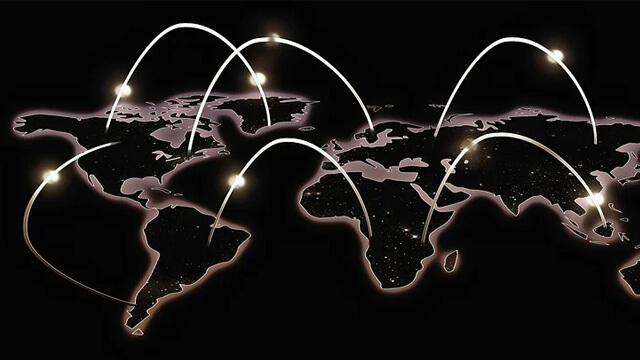You may often use the Google Chrome browser to surf the internet. The process will be more effective and faster if you set Google Chrome as a default browser on your device. As a result, this browser launches automatically once you click a web page, link, or document. Check the way to set Google Chrome as the default browser below.

Table of Contents
Windows 10
You may use a computer with Windows 10 and you want to use Google Chrome as your default browser. Click the start menu on your computer and choose the settings option. There are eight options in this section, which are system, devices, phone, network and internet, personalization, apps, accounts, and time and language.
Tab the apps button to continue the process. Open the default apps from the sidebar panel. Now, check the web browser option and add Google Chrome as your current web browser. The last step is clicking the done button. This method turns the browser to Google Chrome anytime you open a web page or link.
Windows 8, 7, and Earlier
The steps to use the Google Chrome browser as a default browser on Windows 8 and 7 are different. The first thing to do is click the start menu and open the control panel option. This action leads you to eight other options, including programs. Click on this option to continue the process. Click the default programs and set default programs.
You will see the list of programs you can use as the default browser. Indeed, choose the Google Chrome program and choose the Set this program as the default option. Execute your task by hitting on the OK button. That’s it! You have Google Chrome as the default browser on your Windows 8 and 7. This method also works for the earlier Windows version than Windows 8 and 7.
Mac
How about if you use a Mac? Can you set Google Chrome as the default browser? Yes, you can! You only have to open the Google Chrome app. See the three dots symbol in the top right of the screen. You will see several optioins there but click on the settings option. This action leads you to a new screen option.
Choose the default browser and put Google Chrome on the box. Execute your task by clicking the make default button. There will be a pop-up message that asks you whether you want to change the browser or keep using the previous browser. Click the Use Chrome button to change the default browser. The process is done.
You will use Chrome automatically anytime you open a web page or link. Make sure that you have Google Chrome on your Mac before doing this method. Download the program first if you don’t have it yet.
Android Phones
You can also set Google Chrome as a default browser on your Android phones. Open the settings option and tap on the apps and notifications menu. It leads you to the advanced tab menu.
Continue the process by choosing the default apps tab. Click the browser app menu to get the available browser list. You will see the browser and chrome options on the screen. Choose the Chrome option. Tab the always button if you want to use Google Chrome as a default browser. Choose the Just Once option if it is not.
iPhone or iPad
You can’t only use Google Chrome as an app and not as a default browser. iPhone or iPad devices use Safari as the default browser, and you can’t change it. You can make Google Chrome as a permanent browser on iPhone or iPad by tapping and holding the app until it starts jiggling.
Then, remove the app to the doc panel at the bottom of the screen. Release the app, and it will be a permanent browser on your devices.