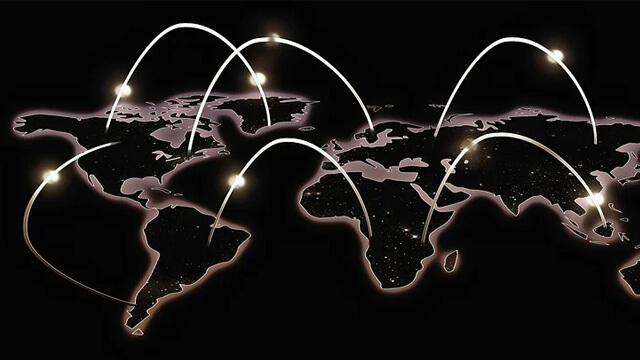iOS and iPad users often use Safari for their internet browser. People love to use Safari because of its blocking websites feature. This feature allows users to block websites that they don’t want to see. It is great dealing with parents who give iOS or iPad to their kids. They can block any adult content or harmful sites. Follow the steps below to block websites on Safari iOS.

Table of Contents
Steps to Block Adult Content
Go to the iPhone settings icon first and choose the screen time option. You will see the content and privacy restrictions option there. Tap the enable the toggle to activate the content and privacy restriction and choose the options. You will see iTunes and app store purchases, allowed apps, and content restrictions. Choose the content restrictions option because you want to block adult content.
This action brings you to the web content option. It shows three options, which are unrestricted access, limit adult websites, and allowed websites only. Click on the limit adult websites to block adult websites or content automatically. That’s it! Your iPad will block adult websites. The system will do it automatically without setting it over and over again.
You still have to control your kids when they use your iPhone because this method doesn’t block unknown websites or websites with hidden adult content. Your kids will also see adult content if they open social media, although you have applied this method.
Steps to Block a Website on Safari iOS
How about if you want to block a specific website to keep your kids open? You can do it. Follow the steps below to set your iPhone to block a specific website on Safari iOS. Click the Settings app to find the screen time and click on it. Find out the content and privacy restrictions option.
There are several options there, including music profiles, films, TV programs, books, apps, web content, and others. Click the web content option to continue the process to block a website on Safari. This step leads you to the limit adult website option. Click on this option to go to the never allow section.
There is an Add Website option in this section. It is the place for you to paste or type the website URL you want to block. Make sure that you know the URL name or type the URL correctly. The last thing to do is click the done button.
Now, your iPhone devices will block the website that you put on the add website option. You can block as many websites as you want to block. The most important thing is that you must know the website URL otherwise, you can’t block it on your iPhone devices.
Steps to Allow Specific Websites on Safari iOS
You can’t only set the system of iPad devices to block websites but also to allow websites to appear on Safari iOS. As a result, you can let your kids visit the right websites for them. Follow the steps below to allow a specific website on your Safari iOS.
Go to the settings and tap on the screen time. Go to the content and privacy restrictions if you want to manage the setting. You will have a content restriction option there. Click this option and continue the process by tapping on the web content. The system asks you to choose one of the three options, which are unrestricted access, limit adult websites, and allowed websites only. Tap on the allowed websites only option to allow specific websites to appear on your Safari iOS.
Click on the add website option and paste the website URL or type the web address on the box. Make sure that you do it correctly and completely. The last step is clicking the done button. Now, Safari iOS will only allow and launch the websites that you put on the box. Indeed, you must know the website ULR or the website address to use this method.